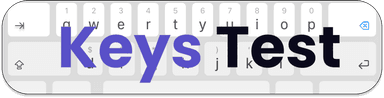Test your keyboard online, for free.
A simple and easy to use keyboard tester. Press any key to see if it's working.
What is this Keyboard Test for?
Our online keyboard testing tool allows you to check every single key on your keyboard directly from your browser — no software installation required. It’s designed to be fast, accurate, and completely free to use. Whether you’re verifying your Mac keyboard or troubleshooting a Windows keyboard, this tool gives you real-time feedback on key presses and functionality.
Why Use This Keyboard Tester?
This keyboard testing platform works seamlessly with most modern browsers and supports both Mac and Windows layouts. Whether you're a casual user checking your device or a technician managing multiple keyboards across offices or classrooms, this tool saves valuable time. Instead of spending hours testing multiple keyboards manually, you can complete the process in just minutes.
When Should You Use the Keyboard Tester?
There are several scenarios where an online keyboard checker can be extremely helpful:
- ✔️ Checking keyboard functionality: Confirm that every key on your keyboard is working properly.
- ✔️ Diagnosing typing issues: Identify whether typing errors are caused by software glitches or faulty hardware.
- ✔️ Testing for ghosting: Determine if multiple keys can be pressed simultaneously without missing inputs.
- ✔️ Measuring key registration: Check how many keys your system can register at once.
- ✔️ Verifying function keys (F1–F12): Ensure all function keys are operating correctly, even if they’re not used frequently.
How to Use the Online Keyboard Test
Using the keyboard tester is simple and intuitive. Just start typing on your physical keyboard — the virtual on-screen layout will respond instantly. Each key you press will highlight in green, indicating successful recognition.
- 1️⃣ Start typing: Press any key on your keyboard to begin the test.
- 2️⃣ Visual feedback: Each keypress is shown in dark green on the virtual keyboard layout.
- 3️⃣ Detect stuck keys: If a key remains highlighted in yellow, it indicates a stuck or repeating key issue.
- 4️⃣ Track keystrokes: A counter displays how many times each key has been pressed.
- 5️⃣ Reset easily: Click the 'Reset' button to start a fresh test whenever needed.
Requirements for Accurate Keyboard Diagnosis
To ensure accurate and complete key detection during the keyboard test, consider the following requirements and limitations:
- ⚙️ JavaScript enabled: The test relies on JavaScript to detect and display key inputs.
- 🌐 Browser compatibility: Fully supported on Google Chrome, Mozilla Firefox, Microsoft Edge, and Safari.
- 🖨️ Print Screen limitation: Most browsers cannot detect the Print Screen key — this is a known limitation.
- 🔑 Fn key detection: The Fn key cannot be detected alone; test it using key combinations such as Fn + F1, Fn + F2, etc.
- 🇺🇸 Keyboard layout: The on-screen layout follows the standard US English layout. Key labels may vary depending on your OS or browser settings.
- 🚫 Key recognition limits: Some keys may not display accurately due to browser restrictions. The accuracy can vary depending on your keyboard driver, system, and browser version.
Why Our Keyboard Tester Stands Out
Unlike most online tools, this keyboard tester adapts dynamically to Mac and Windows layouts. It’s designed for professionals, gamers, and everyday users who want instant diagnostics and real-time accuracy. You can quickly identify unresponsive, sticky, or repeating keys — all without downloading any additional software.
Frequently Asked Questions (FAQ)
Is this keyboard tester free to use?
Can I test my laptop keyboard with this tool?
Does this tool support mechanical keyboards?
Why isn’t the Fn key detected?
What should I do if some keys don’t respond?
Can I test multiple keyboards at once?
Is this tool safe to use?
Our online keyboard tester provides an effortless way to ensure your keyboard is functioning perfectly — whether you’re diagnosing hardware issues, checking ghosting, or verifying all key inputs. It’s free, browser-based, and works seamlessly on both Mac and Windows devices.